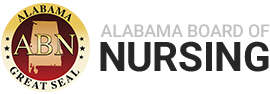Software Downloads
Tricorder Documentation and User Guide (files will open as PDFs)
Tricorder Troubleshooting
- ERROR 9
To correct this you will need to apply the patch. To do this, go to Software Download section above and right click the link for the Tricorder Software Patch and select ‘Save target as…’ or ‘Save link as…’ depending on what browser you are using. Select where you want to save the zip file.
Open the zip file and copy the file to the directory where the tricorder software is installed. If you installed using the default location the software is located at C:\Program Files\ABN. Overwrite the ABN.exe file that is already there. Now run the software. - ERROR 75
This usually occurs immediately after installing the software on a machine (usually Windows7). The directories where the software is installed needs to have Write permissions. To correct this issue, check the security setting on the directory where the ABN software is installed. If you used the default location to install, then the software is installed at C:\Program Files\ABN. Find the directory, right click it and select ‘Properties’ from the menu. The following box should appear. Find the Security tab and check to see if the security for the Users group has Write permission. If it doesn’t you need to add the Write permission. - Instructions – Error 75
- ERROR 8002 – Invalid Port number
- TRANSMIT FAILED – Unable to Locate Provider Information
If you have an active provider number and receive this error check to make sure the provider number (ABNPXXXX) you have entered on the class record is correct.
To do this make sure the class record is in the Incomplete Class Data box. If it is in the Ready to Transmit Class Data box highlight it and click Mark as Incomplete. This will move the class back to the Incomplete Class Data box. Highlight the class and click the Edit Class Data button. Check to make sure the provider number is correct and includes no additional spaces. If it is incorrect the class will not be able to transmit class data. Once the entry is correct, check the Class Edit Complete box and click the Update button. If this does not work, check to see if you can reach our FTP site. To get there open up a browser and type ftp.abn.alabama.gov into the address bar. If you are not prompted for a username and password, then your network is blocking access to our FTP site. - TRANSMIT FAILED – Please Provider an ID-E Reader Serial Number
Find the Tricorder Serial number located on the back/bottom of the machine. It starts with the letter ‘A’. Launch the software, click the Transfer Class Data button that is located under the Incomplete Class Data box. Enter the serial number in the appropriate field. Click the red ‘X’ at the top of the box. You should be prompted to Save Your Changes. Click ‘Yes’. Try to submit the class.